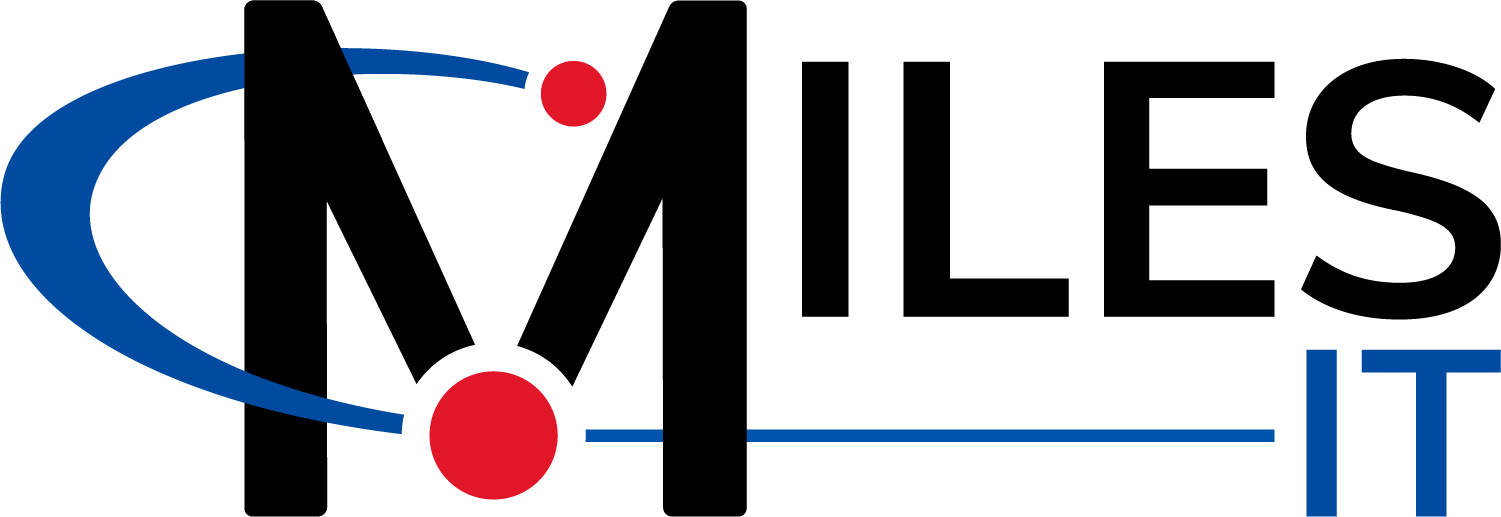Many organizations still have a remote work setup to keep employees safe and healthy if they do not need to be in the office to get their work done. Building a remote workforce is excellent for flexibility and reducing costs. Still, you need the right tools to help team members maintain productivity and work quality, especially when collaborating with others. You also need tools that are easy to use, secure, and can integrate with your other critical systems.
In this blog post, we will talk about collaboration spaces and a platform within Microsoft 365 (formerly Office 365) that includes simple features, like instant messaging, file storage, and video calling. It also has advanced functionality that sets it up to be Microsoft’s comprehensive solution for companies with remote work challenges and needs. This platform is called Microsoft Teams.
If you have a Microsoft 365 business or enterprise license and haven’t explored Teams, you are already paying for Teams without experiencing any of its benefits. We’ll explain why you should consider taking a thorough look at Teams, and how it could transform how your organization operates.
What is Microsoft Teams?

Microsoft Teams is the business communications hub within Microsoft 365. It has over 75 million users today and continues to grow as new features are added and organizations learn about the platform. Teams creates a shared workspace environment where users can share and edit documents in real-time, chat one-on-one or in groups, hold video calls, organize online meetings, and more.
Teams has similar features and functionality to platforms like Slack, Zoom, or Google Meet and Chat, but Microsoft has done an excellent job of building Teams to be a single pane of glass where all information is neatly organized to enhance collaboration and productivity.
Like other Microsoft 365 applications, you can access Teams on your desktop application, on the web at office.com, and on mobile devices if you have downloaded the Teams mobile app.
Let’s examine some of Teams’ basic and advanced features to give you a better idea of how it works.
How does Microsoft Teams work?
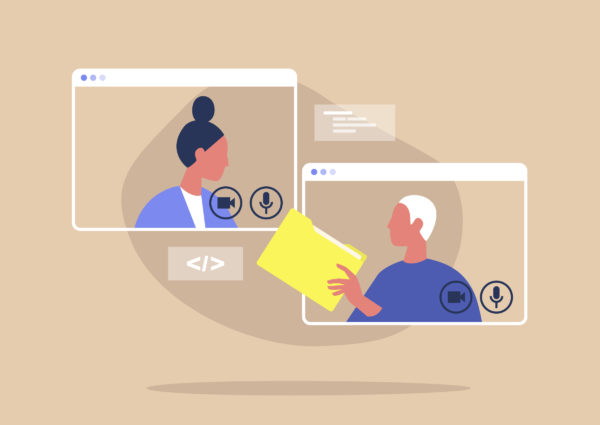
Teams and channels
As the name suggests, Teams organizes users, content, and tools by teams. A team could be a specific division within an organization, a project, an event, or even a social group. Education clients, like K-12 schools and universities, may create teams for specific classes or courses. If you already have existing groups and teams in other Microsoft 365 applications, you can import them into Teams.
A team can include one or many channels that act as a conversation thread for a specific topic or workflow. Users in a channel can make comments, reply to other user comments, send links, upload data, and integrate apps published by Microsoft and third-party vendors critical to the project. We would encourage you to review available integrations and explore how you can extend Teams to meet your business needs.
Teams and channels can be public or private, so only relevant users have access, and you can always invite new users to join if needed. Each team has its own file explorer to a dedicated SharePoint site alongside the chat feature.
Chat and video calls
Let’s say you need to send a quick message to a co-worker or even your entire team. Microsoft Teams has basic chat that allows you to send short messages that may not make sense to include in a channel. If you need to find a message, Teams’ search functionality makes it simple to locate old messages by a person’s name or a keyword.
You can also make a video or audio call in the chat feature. You don’t need a calling plan to make a video or audio call in Teams, but you will need to have access to Teams on the app or the web to participate in a call. Teams has an audio conferencing add-on you can purchase, but we will explore that later when discussing advanced features.
For chat and video and audio calls, you can message or call anyone in your organization as well as people outside of your organization, like vendors and clients. Teams provides external access to users with other domains if this setting is on. You can also invite users outside of your organization to join your team, which is the better option if they need access to specific resources stored in the team’s dedicated SharePoint site.
These access levels apply to meetings as well, which can be scheduled in the calendar located in the left navigation along with the Chat, Call, and Files features we’ve already mentioned.
Online meetings
Teams supports video conferencing to allow for better collaboration among users on a project and support company-wide presentations and events. You can join a meeting by clicking on the meeting link in your calendar. You can schedule meetings in the calendar feature as well.
In addition to just seeing and interacting with other co-workers, clients, and vendors, Teams allows users to screen share and present, edit files with other meeting participants in real-time, chat, and record meetings. Teams also provides security and management controls to prevent uninvited users from crashing your meeting or interruptions from too many people talking at once.
Advanced Features that take Microsoft Teams to the next level

We have talked about Microsoft Teams’ basic features and functionality that enable users to collaborate and communicate in a remote environment. Now let’s examine some lesser-known or new features that encapsulate business communications and improve user experience. Please note that some of these features may not be part of your license, so you may have to add-on the service or upgrade your licensing.
Audio Conferencing
By default, Microsoft Teams only comes with web video and audio conferencing, so someone would have to use Teams through the web or the desktop or mobile application. Microsoft Teams has an audio conferencing feature that allows internal and external meeting participants to dial-in to meetings with their phones rather than using the app or signing in to office.com.
This feature provides additional access and options for users who may not have access to their devices or a stable internet connection.
Telephony
Did you know that you could replace your entire on-premise calling system and place, receive, and transfer calls using a cloud-based phone system that integrates with Teams? Microsoft 365 Business Voice and Phone System are telephony options for organizations, depending on the number of users and level of need.
LIke audio conferencing, you need to purchase Business Voice as an add-on or have an E5 license to have access to Phone System, but they can be excellent options for organizations that want the flexibility and reliability of moving their telephony system to the cloud.
Intuitive video conferencing
Video fatigue is a real medical concern for anyone who spends at least part of their day looking at other faces in a grid of boxes. Microsoft launched Together Mode, which places meeting participants in a virtual environment to replicate real-life interaction and enhance social and spatial awareness. At first, the only available background was an auditorium, but Microsoft just announced new background templates, including a cafe and conference room.
Another new feature announced for meetings by Microsoft in September is breakout rooms. This feature allows participants of a large meeting to break into smaller groups for closed discussions. Presenters can move between different rooms to guide discussions and brainstorming sessions and end them when it’s time for everyone to come back together. Consultants, educators, and conference organizers that rely on breakout sessions to facilitate discussion and participation should find breakout rooms to be very beneficial.
Should my organization move to Microsoft Teams?

The case for using Microsoft Teams
You already have a Microsoft 365 license
In our experience with consulting clients on Teams, we have found that Teams makes a lot more sense for some organizations than others. We already alluded to one use case where a client has Microsoft 365 for some parts of their organization, like Outlook for email or Office 365 applications, but may use Zoom or Cisco Webex for video conferencing and DropBox for storage.
Depending on the number of users and the platform, the client could be spending hundreds of dollars a month on licensing for these applications when they already have Microsoft Teams as part of their 365 license. In addition to cost-savings, the client could experience the following advantages if they move to Teams:
- Synced features within 365 so everything is updated in real-time
- Reduced issues with versioning as users can edit files within Teams
- Simpler onboarding for administrators when adding new users
Other similar use cases where Microsoft 365 and Teams should be considered:
- A client uses some Office products and wants to migrate their email to a new platform
- A client has old Microsoft tools and servers and wants to jump to the cloud
You are using Skype for Business
The secret is out: Microsoft is phasing out Skype for Business in favor of Microsoft Teams. While Microsoft will continue to support Skype for Business until July 2021, they are strongly encouraging organizations that use Skype for Business to begin planning how to migrate over to Teams to avoid interruptions and support their needs. Microsoft has provided various guidances on moving from Skype for Business to Teams.
The case against using Microsoft Teams
You are comfortable with your current setup
If a client uses an alternative to Microsoft 365, like G-Suite, and everything is going smoothly, moving to a new platform could create a culture shock within the organization and cause unnecessary interruptions or impact employee morale as they try to learn a new system.
Microsoft is doing amazing things to upgrade Teams and optimize how people work in shared virtual environments, but many other companies are doing innovative things too. We would suggest clients keep Teams in mind if their requirements change, but would caution against switching if the current software is a good fit.
What’s the next step?
As you can see, Microsoft Teams is essential now more than ever as organizations try to remain flexible and support their employees’ needs in an increasingly remote work environment. Teams can optimize collaboration, enhance productivity, and help employees, customers, vendors, and partners stay connected.
Teams is not the only platform designed for collaboration and video conferencing, so your organization will need to determine if Teams is right for you. But if you are a Microsoft client with a Microsoft 365 license, it is undoubtedly worth considering adopting Teams to reduce costs, automate data sharing, and build a stronger remote workforce.
If you have any questions about using Microsoft Teams effectively or want to learn more about Microsoft 365, we are here to help.