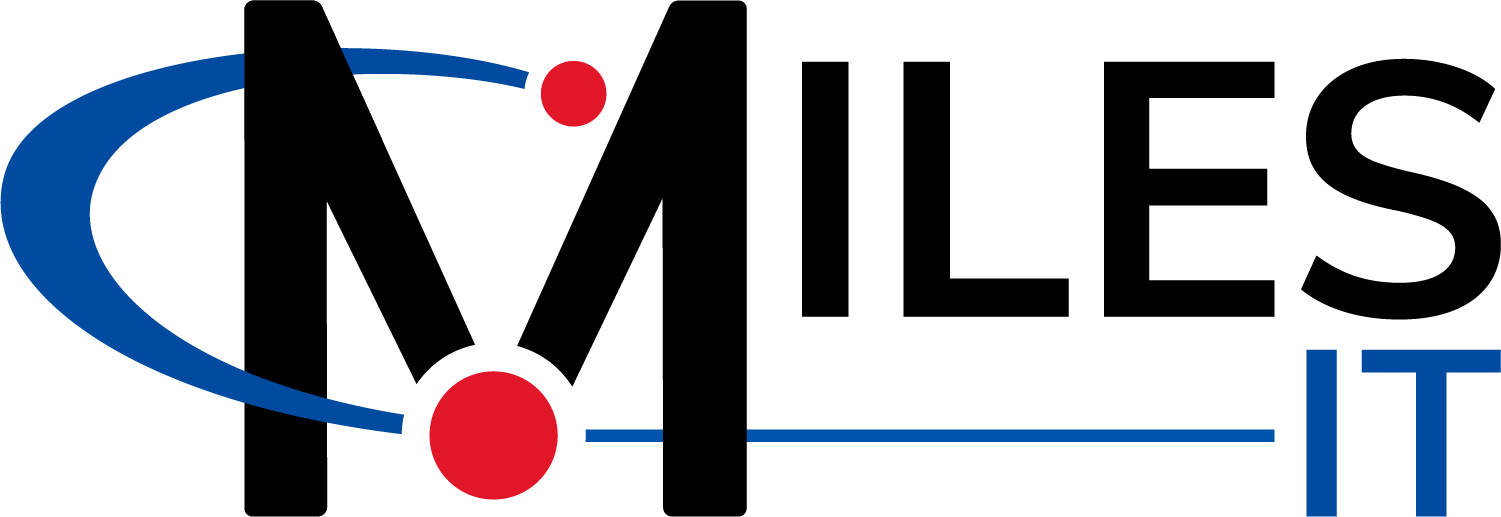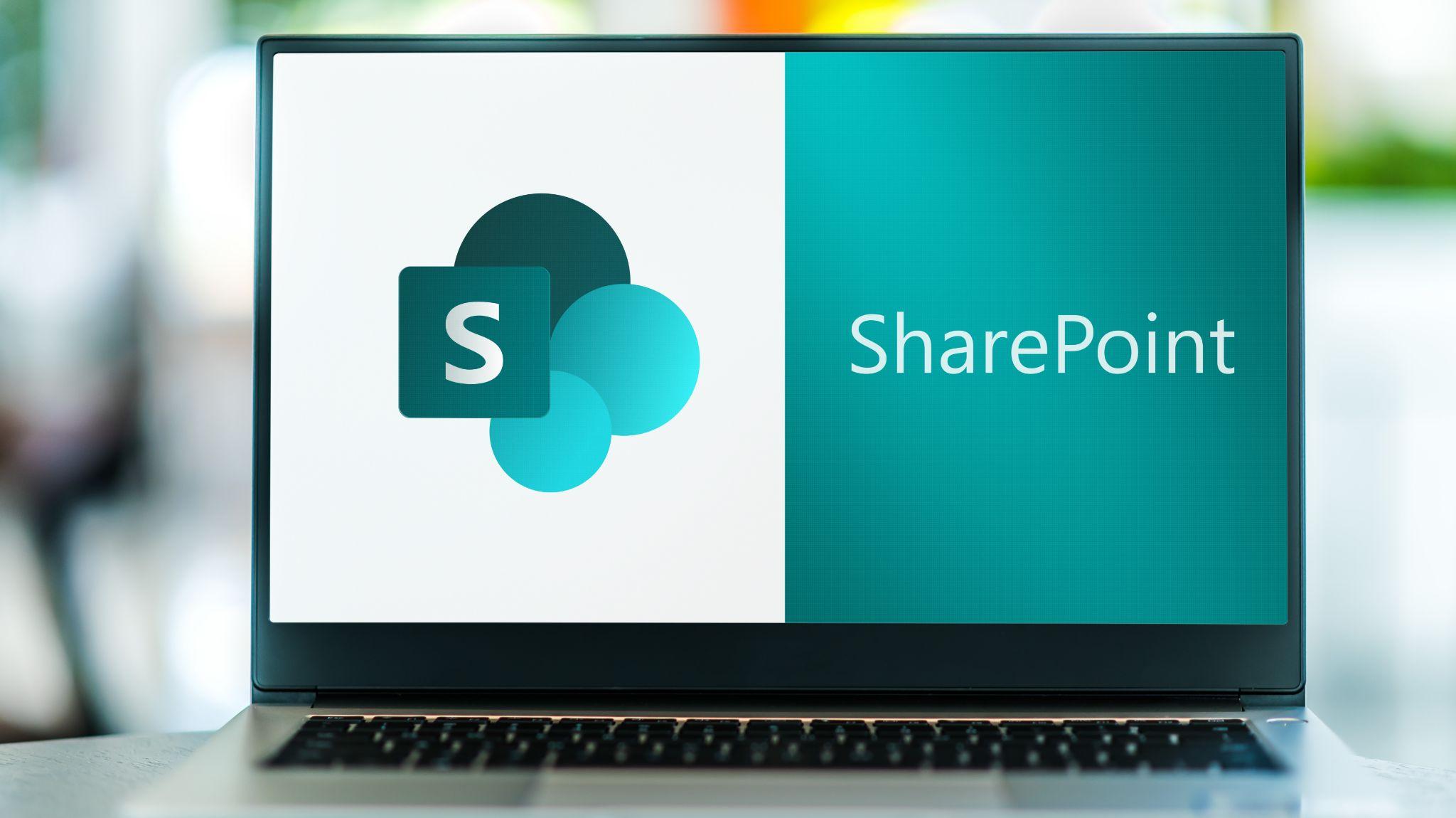With so many solutions available for accessing business information and working collaboratively, it can be difficult to know which is best for your organization.
Microsoft SharePoint is part of the Microsoft 365 environment and can be used to access data and share information at the organizational level.
With a wide variety of customizations and integrations available, SharePoint can support and simplify your business processes.
SharePoint’s security features also make it a smart choice for remote workers, especially since it is hosted in the cloud.
See how you can take advantage of SharePoint to transform your business and workflows.
What is Microsoft SharePoint?
Microsoft SharePoint is primarily used as an internet-type site to access data or as a data repository, similar to a file server.
Over the years, many people have utilized mapped drives on their computers, such as G drives, J drives, and other lettered drives. These drives contain data and all of the user’s information.
With SharePoint, you don’t need to use lettered drives to access your data. Instead, you simply visit your SharePoint site, which lists all of your data, files, and folders.
In addition to being a site where users can access internal information, SharePoint houses the files used by Microsoft 365.
What are the Benefits of Using Microsoft SharePoint?
There are several advantages to using a cloud-based solution like SharePoint.
Cloud environments remove any dependency on physical and local servers.
Physical servers can be problematic in the event of a power or internet outage. In these cases, no one can access or use stored data.
On the other hand, cloud solutions such as SharePoint enable users to access data anytime from anywhere.
Additionally, cloud solutions can reduce backend costs.
With SharePoint, you eliminate the costs of maintaining physical servers and payments associated with licensing the servers.
Furthermore, SharePoint solutions remove the reliance on VPNs in order to safely access data.
What is the difference between local servers and cloud servers?
With local servers, there is physical hardware at your business location. You are responsible for paying for the hardware itself, licensing, and all maintenance, backups, and electricity for the hardware.
Over time, all of these costs add up.
If you have your data stored in the cloud, like SharePoint, it is all hosted inside Microsoft.
Microsoft has an up-time rate close to 100%, unlike local servers.
Not only does Microsoft store your data inside its data servers, but it has data servers spread out across the world.
For example, you could be connected to a data center in New Jersey, and your data could be stored in data centers in Texas or Washington.

If one organization area goes down, you still have access to your data.
For instance, you could still access your data if you lived in the Northeast and had an internet outage.
With your mobile device, you could create a hotspot and access your data remotely.
Because Microsoft has your data spread out across multiple data centers, time zones, and areas, your data is never down.
Plus, there isn’t a single point of failure with cloud servers.
On the other hand, if you have a local server (without costly redundancies built in) and the server stops working, it cannot be helped.
With cloud servers, your data is always available and accessible from anywhere.
Are Backups Necessary for SharePoint?
Backups are necessary for SharePoint and any cloud environment.
One common misconception is that data does not need to be backed up if stored in the cloud.
The reality is that Microsoft does not back up your data for you. Within Microsoft 365, your data is only backed up for 93 days.
Although SharePoint and similar solutions have versioning features, versioning is not a replacement for backup.
With versioning, you may be able to restore a previous version of a file.
However, if the file is unknowingly deleted and undiscovered for some time, it will be lost without a proper backup solution.
Versioning features do not restore deleted files.
We recommend using the Datto SaaS solution (formerly known as Backupify) for any 365 environment. The solution backs up SharePoint in addition to OneDrive, Microsoft Teams, emails, and other apps included in Microsoft 365.
Why Might an Organization Choose SharePoint?
As office spaces and central physical locations disappear, many businesses are reducing their dependencies on physical servers.
However, there are challenges with relying on a VPN for safe connectivity to your company files.
If you connect to your company VPN through another computer that contains malware, you could spread malware across the company network to another server.
As a result, secure cloud solutions like SharePoint are becoming increasingly popular.
SharePoint eliminates these risk factors associated with compromising and infecting your data.
It is also a logical choice for companies that already use Microsoft applications.
If you use email through Microsoft, you’re likely already paying for SharePoint since it is free with a subscription.
Shifting away from multiple solutions to one central solution can help reduce costs and keep data well-integrated.
Why Might an Organization Choose a Different Solution Over SharePoint?
SharePoint isn’t the only available solution.
The main disadvantage is that you cannot access data without an internet connection.
However, you can access your information anywhere as long as there is internet connectivity, reducing the dependency on physical servers and environments.
SharePoint also has its limitations when it comes to integrations with other applications.
You may need a local server if your business utilizes local applications such as Quickbooks, an EMR, or a CRM.
Another note to keep in mind is that complex formulas do not migrate well to SharePoint. If your organization depends on a number of systems connected via complex formulas, you may find it difficult to transition those to SharePoint.
Usually, the most difficult part of migrating to SharePoint is employee adoption and training.
The Miles team can help mitigate these challenges by providing user training sessions to ensure everyone is comfortable working in the new system.
What Does the SharePoint Ecosystem Look Like?
The Microsoft 365 environment contains many different apps.
Microsoft OneDrive, Teams, and SharePoint are all individual apps you can access once you have a subscription.
Word, Excel, and other Office applications are also included.
These apps work with the same Microsoft user credentials and include single sign-on for easy access.
What is the Difference Between SharePoint and OneDrive?
If you think about a file server, most people have an H drive, also known as their home directory, where they store all of their personal files. These files are kept private.
The H drive is equivalent to OneDrive in the Microsoft ecosystem.
OneDrive is your personal file document repository, while SharePoint is a collaborative environment at the company level where everyone can share and work together.
SharePoint allows users to work together on the same document at the same time.
However, you can still have individual files and permissions within SharePoint.
One easy way to remember this distinction is “OneDrive is for one and SharePoint is for many.”
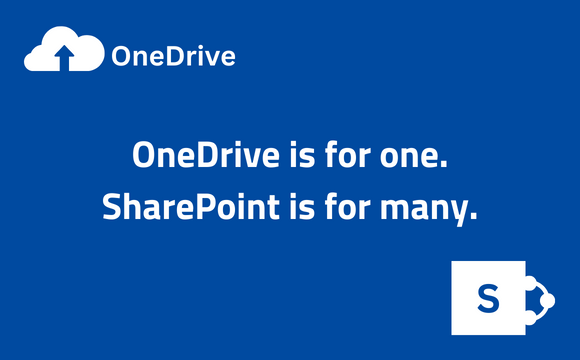
Keep in mind that using SharePoint can provide safeguards if an employee leaves your company.
If your organization only uses OneDrive, files and data may be restricted to specific user accounts. If a user leaves, there is a risk of losing the data in their account.
However, using SharePoint as an organization ensures that you can still access important information even if an employee leaves the company.
Can You Use SharePoint Securely on Mobile Devices?
On mobile devices, SharePoint works just like on your computer.
Modern SharePoint sites will typically function better, but older ones will still be usable.
The mobile app version of SharePoint is equally as secure as the desktop version due to the multi-layered security approach.
If you use a code to log in to your phone along with your Microsoft 365 account credentials and MFA, you will have three levels of security when accessing SharePoint on your mobile device.
Strong passwords and multi-factor authentication (MFA) are a must to keep your accounts secure.
What Data Can be Moved to SharePoint?
For the most part, any file type can be stored in SharePoint.
Supported file types include Word documents, PDFs, and JPEG images.
However, you cannot store Quickbooks or other databases in SharePoint.
Configuring your SharePoint settings can ensure you have access to all of the features you need.
For example, when you open a Word document in SharePoint, it will automatically open up in the web version of Word. The same is true for PDF documents.
You can change these settings so files open up in the native apps on your computer.
Some features are only available in the native app, so making the proper adjustments will ensure that SharePoint works best for your specific needs.
Does SharePoint Have Any Size Limitations?
Each SharePoint site has a size limitation of 25 TB.
If you exceed this limit, you can create another SharePoint site and continue saving your files there.
For more information on size limitations, you can review the following information from Microsoft.
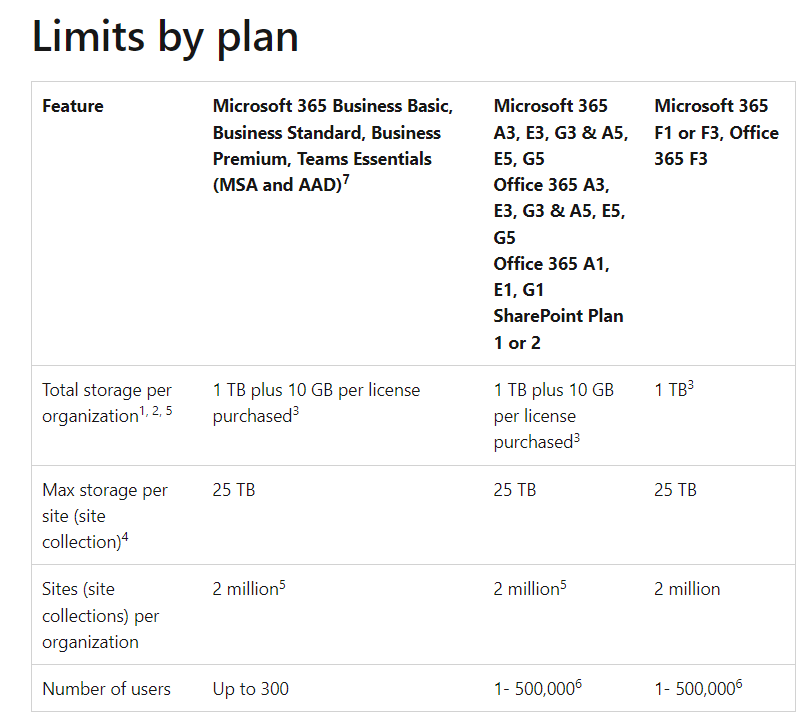
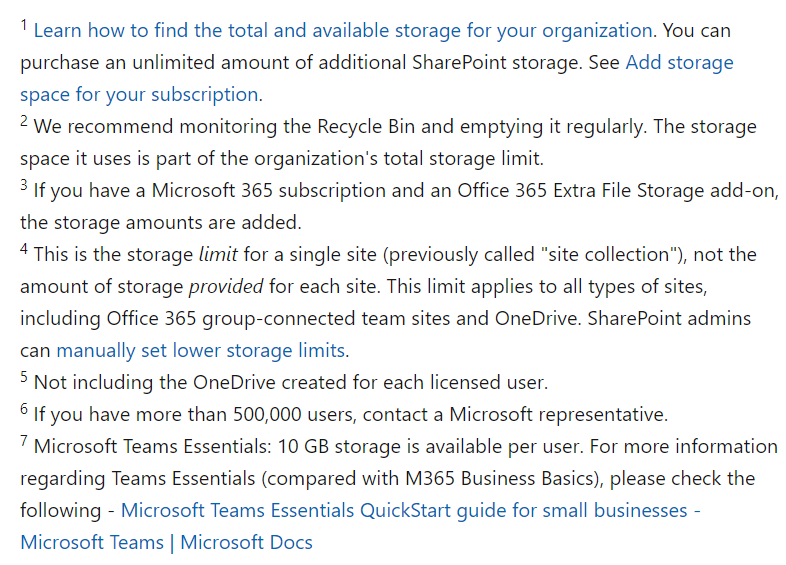
Keeping Your Remote Organization Connected Through SharePoint
SharePoint is a helpful tool for collaboration and sharing, especially for remote organizations.
It’s important to recognize how remote work has affected the use of these platforms and ways you can implement appropriate security procedures.
How has Remote Work Affected the Use of Document Management Systems?
Over the past two years, users have become more conscious and aware of endpoint security.
Previously, many employees used VPNs to connect to company file servers over the internet. However, this also made it easy for malware to travel through the VPN and infect files.
Another common process was to use terminal servers and remote desktop servers that allowed employees to securely connect to servers and utilize a virtual desktop.
SharePoint removes these security risks and dependencies on large infrastructures.
With SharePoint, you have the ability to work and access data from anywhere without using a VPN.
No matter where you are or what computer you’re using, you can access SharePoint as long as you have an internet connection.
How Do You Keep SharePoint Sharing Settings Secure?
With cloud solutions, users may worry that someone outside their organization can access their data.
Out of the box, SharePoint has no external sharing settings.
Your SharePoint site is limited to the people within your organization.
Furthermore, if someone doesn’t have a user account within your 365 environment, they won’t be able to access your SharePoint site.
In order to access the site, you must have a user account and pay for a license.
For example, if you have a user in your organization who only has an email license, they will not have access.
When external sharing is necessary, we recommend creating a separate site specifically for that purpose.
This way, all information will be completely separate from internal data.
In order for external users to gain access to that site, you must create guest users within your organization. After creating the account, the user must accept the invitation and be given permission to access the site.
Some people may share a file directly with an external user instead of creating a guest user.
In this case, there are additional limitations you can make.
You can set the file to be read-only or editable by external users. You can also limit the link to be available for a certain number of days.
In addition, you can choose whether or not someone can download the file.
With external sharing, our biggest recommendation is to train employees on how to share files with outside users safely.
SharePoint Tips for Businesses
Though every business is different, there are common questions that many users ask.
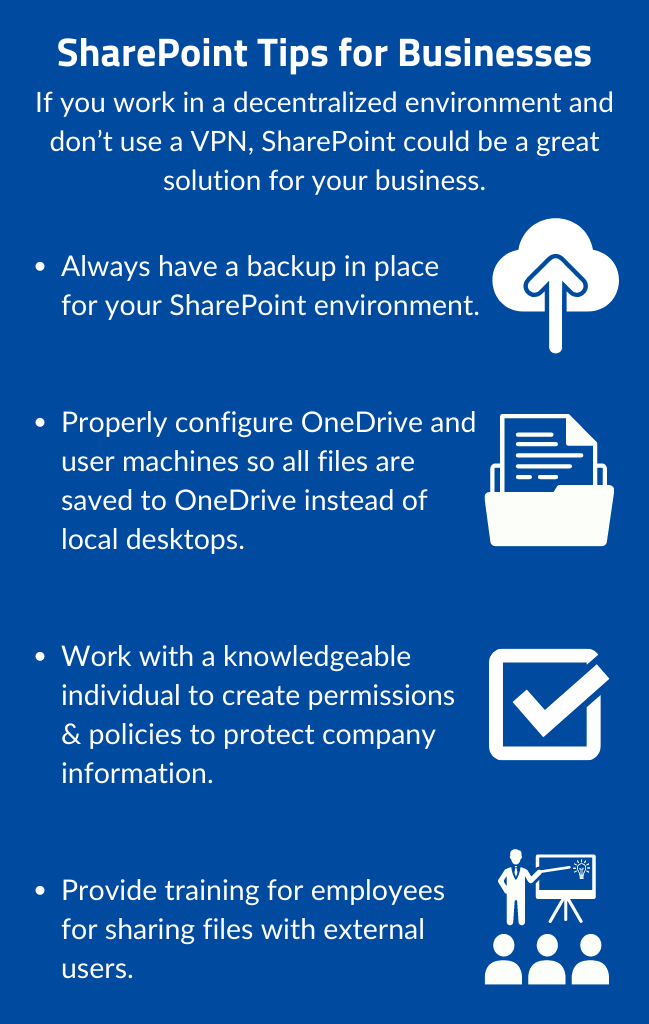
How Can You Ensure Users Save to OneDrive and Not Their Desktops?
When it comes to saving files, there may be concerns that users are saving files to their desktops instead of to OneDrive.
However, if you properly configure OneDrive and user machines, there shouldn’t be an issue. If users save anything on their machines, it will always be saved to OneDrive, not their local computer.
These settings ensure all data is saved to the cloud, where it can be backed up and accessed from anywhere.
This also allows users to access their files from another computer if necessary.
You can configure this at the individual level or through policies like InTune.
Once this is set, it’s a “set-it-and-forget-it” type of situation; you should not need to make any changes.
My Employees Work from Home. How Can I Ensure They Aren’t Taking Data and Saving it to Their Local Home Computers?
Permissions and policies are vital to protect your information.
If you use the Microsoft ecosystem, you can take advantage of add-ons to create appropriate policies for your organization.
These policies could include barring users from saving files to their local desktops and limiting them to only work in browsers.
To create these types of policies, you would work with Microsoft Azure and Active Directory in conjunction with InTune and their policies so you can develop conditional access.
Unlike setting users’ saving settings, these policies are not something you can “set and forget.”
Rather, you need a managed services company or a knowledgeable person within your own organization to regulate this.
These policies require maintenance, security, oversight, and reviews to ensure users abide by the rules.
How Can I Improve and Secure My Business’s Environment?
You should always ensure that your technology environment supports your business processes and secures your data.
These questions are important to consider in order to maintain the security, efficiency, and viability of your business.
- Where do I keep my files? Where do I save and maintain them?
- How do I back up my desktop?
- What antivirus and forms of protection do I have in place?
- What would make it easier for me to complete my work?
If you don’t know the answers to one or all of these questions, consider reaching out to our consulting team for insights on how you can improve your environment.
What are Some Common Terms Related to SharePoint?
When it comes to your SharePoint environment, there are several common terms you should be aware of.
Microsoft Azure
Often referred to as Azure, this is Microsoft’s cloud computing platform.
Users can oversee Microsoft cloud services and applications for their business and build solutions that work best for them.
As a hybrid cloud environment, multiple platforms can be integrated seamlessly with Azure.
InTune
InTune is an overlay that allows you to deploy policies to your users. Policies can include having users change passwords every 90 days, preventing users from saving files to their desktops, and preventing them from right-clicking.
InTune can also help with mobile device management and has remote wipe capabilities.
InTune is similar to Windows domain users’ Group Policy but serves as a replacement.
You can take many more routes with InTune, and it utilizes a much more granular approach than Group Policy.
Microsoft SQL
The Microsoft SQL Server is a relational database management system.
This software makes it easy to store, locate, and manage data.
SQL (Structured Query Language) is the specific language used for storing information in this kind of database.
Customizing Your SharePoint environment
To ensure your site works well for your team and supports their daily processes, you can make specific customizations to your SharePoint site.
How Can I Make My SharePoint Site More Useful for My Team?
There are several different ways you can configure your SharePoint site.
At Miles, we typically meet with customers to understand how they want their SharePoint site to function.
For some organizations, setting up their SharePoint site like an internet site is most helpful. They may include a landing page with company info, news, and quick links for easy employee access.
Additional landing page information could include events, links to vendors, and chat features.
Other organizations may be looking for a file repository. In that case, setting up document libraries that are visible as soon as you access the site is most helpful.
Further customizations can be made to ensure your SharePoint site meets your needs.
For instance, some businesses need to use physical scanners as part of their daily work processes. With the right customizations, you can scan files directly into SharePoint and move them to the correct location.
Depending on your business needs, there are other ways you can customize your environment to simplify your workflows.
What Applications Can You Use Inside SharePoint?
Power Apps, Power BI, and Power Automate are apps inside your 365 environment that can be used in conjunction with SharePoint.
It’s important to note that these apps are not within SharePoint. Instead, they are individual apps inside your Microsoft 365 environment, similar to Microsoft Teams or Microsoft Word.
Power Apps allow you to build apps within Microsoft. You can directly integrate them with SharePoint.
Power BI works with Excel and gives you the ability to create analytical reports based on your data.
Power Automate allows you to automate different processes within your environment. You can build workflows so that processes flow automatically instead of requiring manual intervention.
What Systems Can be Integrated with SharePoint?
There are thousands of apps you can integrate with SharePoint.
DocuSign is one app you can integrate with your environment. This app gives you the ability to sign documents directly in SharePoint.
Adobe also integrates with SharePoint, such as Adobe eSign.
Organizational charts can be integrated with SharePoint as well. Although Microsoft has its own built-in organizational chart, some businesses prefer different solutions.
You can check out the SharePoint App Store for more details if you’re looking for a specific app.
What is the SharePoint Migration Process Like?
At Miles, all SharePoint migrations happen after hours to mitigate impacts on the customers’ network and daily processes.
It is too costly to leave customers unable to access their information during the day.
In terms of migrating data, Microsoft has many free connections to third-party sources like Google, Dropbox, and Sharefile to migrate your data directly into SharePoint as easily as possible.
Moving Forward with SharePoint
The Microsoft 365 environment has plenty of growth opportunities for your organization.
With so many customization and app possibilities, SharePoint is a perfect solution if you’re concerned about the overarching growth of your company and its security.
Plus, the ability to access information from anywhere makes it simple to connect your teams and data.
Remember: if you work in a decentralized environment and don’t utilize a VPN, SharePoint could be a great solution for your business.
Keep your organization up-to-date and secure by leveraging all of the features SharePoint has to offer.
Wondering how SharePoint could work for your specific business? A proper consultation can help you decide if SharePoint is right for you based on your organization and workflows.
Reach out to one of our consultants for more information.